Pivot Table Problems
1) PROBLEM 1 – “The PivotTable field name is not valid….”
– this is one of the most common problems with creating pivot tables! The reason this occurs is because one of the names of the columns you have highlighted is blank! It may not be easy to spot at first, especially if you have 20 different columns!! (see screenshot below where cell B4 is “blank” – you can see that
A4 has the title “Month”
C4 has the title ”Supplier”
D4 has the title “Pencils”
etc etc
However, as soon as Excel comes across a column with a blank title, it gets lost and refuses to create the Pivot Table for you! Make sure every column has a title!
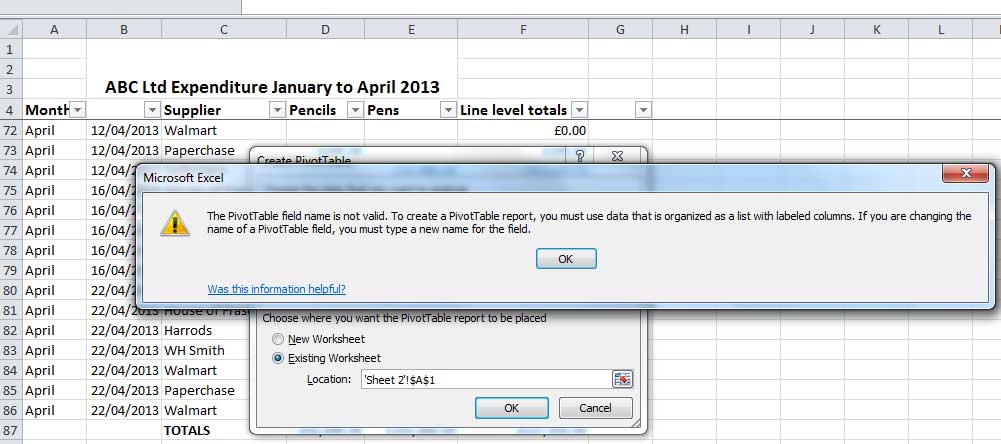
2) PROBLEM 2 – How to delete a pivot table
Solution – either a) highlight the whole pivot table and then press delete or
b) click anywhere in the pivot table and then go to “options” in the toolbar / click “select” / click “entire pivot table” then press delete. OR
c) if there is no other data in the sheet with the pivot table, just delete the sheet.
Options a) and b) will cause the cells to have no format ie no borders around them. However, you can quickly fix this problem, by clicking on another cell of your choice in the spreadsheet, click on the “Home” tab in the toolbar, then click on “format painter” and then brush over the pivot table.
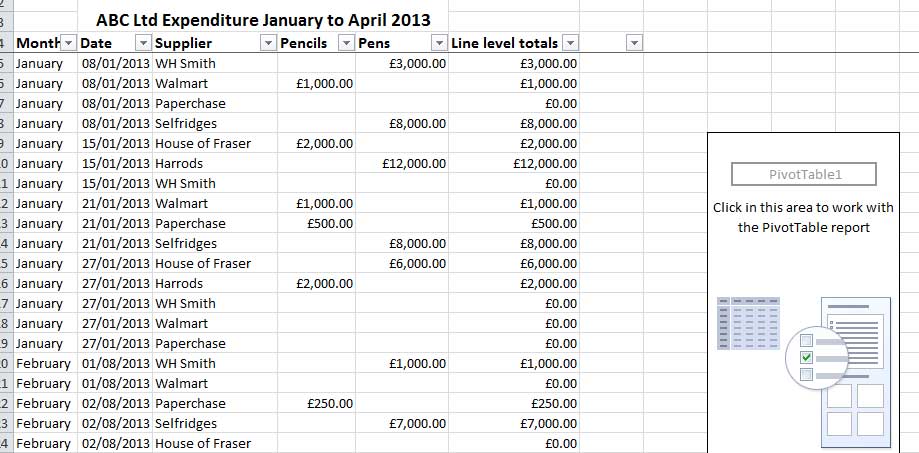
We ask that you take a moment to read our Terms and Conditions and Privacy Policies.
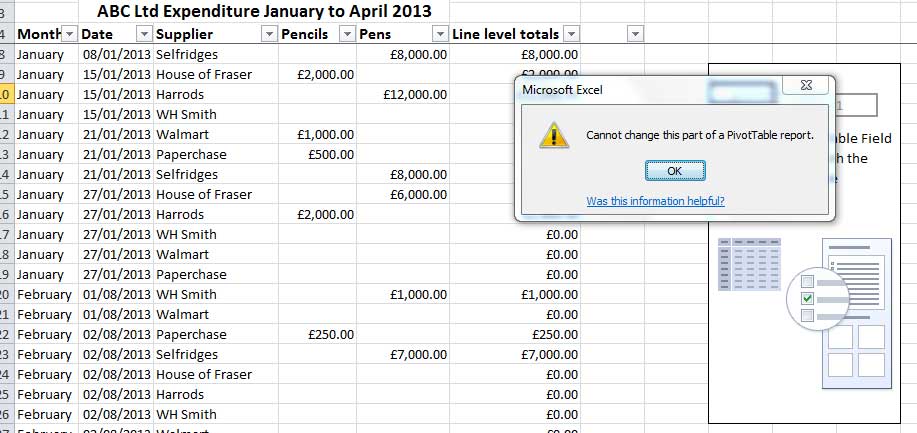
thank you so much! and awesome for providing the excel file for us to follow too. but do you have any tutorial on pivot chart?
Hi Peh Yi
Yes, that is coming pretty soon! Will keep you posted.